As you use the Care Opinion Canada website you may find yourself doing a story search and then saving it in some way.
You can see all your "saved items" on your saved items page. On this page you can see your saved:
- searches
- alerts
- reports
- visualizations
- digests
Here is an example saved items page:
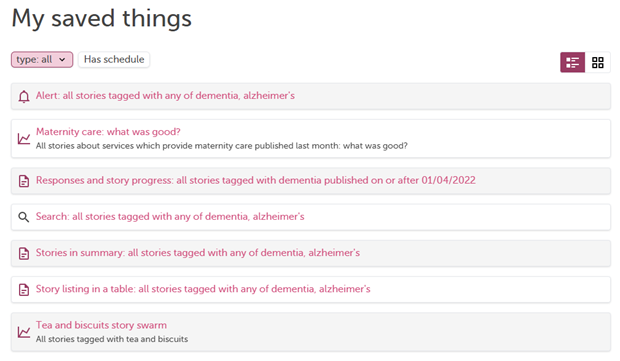
Display in list or cards
You can toggle between list or card display using the button above the list to the right.
Here is the same page displayed as cards:
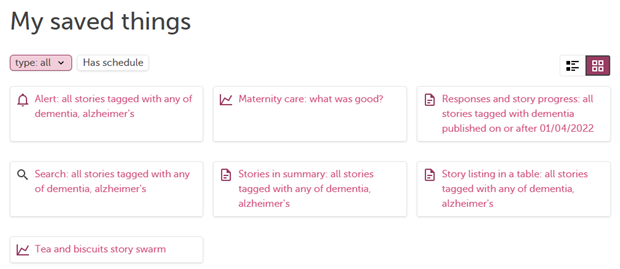
Filter your saved items
You can filter the list to just one kind of asset (e.g. just reports) using the type filter above the list to the left.
In a similar way you can filter the list to show only assets which have a schedule.
Open one of your saved items
Each of your saved items has its own page, where you can view more detailed information, make changes or delete the saved item.
Select the name of the saved thing to navigate to its page. Here you can:
- view the details of the asset
- see the search you used to create the asset
- navigate to the asset log, if applicable
- make changes to the asset
- delete the asset
Update the name, description or other settings
To update the name or description of your saved thing, select the name or description to open the edit box. Then update the text and select the save button.
To open the search you used to create the asset, select "view the search".
To update your signature or visibility choice for a visualization, select the signature or visibility, make a new choice and select the save button.
Schedule your report, digest or visualization
Reports, digests and visualizations can be set to run on a regular schedule which you choose.
Use the schedule panel to add, change or remove a schedule for your asset. You can also pause or resume a schedule. For example, you might do this if you are away from work for a time.
You can pause an alert in a similar way.
View the log
To view the asset log (for alerts and scheduled assets only) open the log panel.
Delete a saved thing
To delete the asset, open the delete panel and select the delete button.
You may also have the option to delete instances (such as all the generated instances of a visualization.
