To find just the right stories on Care Opinion Canada, you often have to find just the right service(s) first.
You can think of finding the right service(s) as a two stage process.
1: Find the right organization or location
The way to start a search is just to start typing in the site search box. If you know the name of the organization or location (such as a hospital or care home), there's a good chance you'll find it straight away.
If you are adding a service to an existing search, type the organization or location name into the "add a search term" box.
2: Refine your search further if you need to
Once you have found roughly the service you want, you can refine it further.
For example, you may have added a hospital to your search, but you want to filter your search to just one or two services within the hospital.
To do this, follow the steps below.
Click "refine" next to the service name
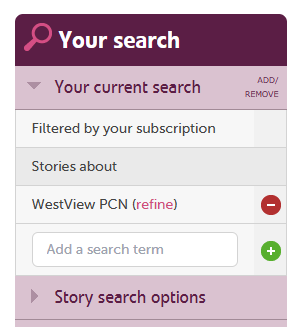
To refine a specific service in your search, click the word "refine" next to the service you want to refine. You can see this in the screenshot below.
This opens the Change Service dialog.
How the Change Service dialog looks
When you open the Change Service dialog, it looks like this:
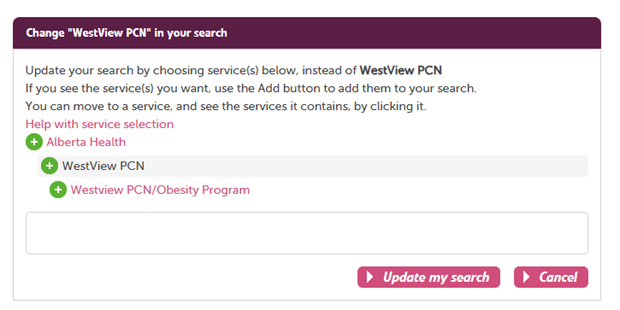
At the top of the dialog you can see the name of the service you are changing.
In the middle, you can see other services within the same organisation which you could use in your search instead.
At the bottom (the empty box) you add the services you want to filter on instead.
How to find and add a service in this dialog
Suppose that you want to filter down your search from Westview PCN to the Obesity Program which is provided by this Primary Care Network location.
First you would click on the WORD "Westview PCN" in the dialog. This will enable you to see the services within the service location.
Then you would add the obesity service, by clicking the green "+" (add button).
Westview PCN/Obesity Program gets added to the box at the bottom of the services.
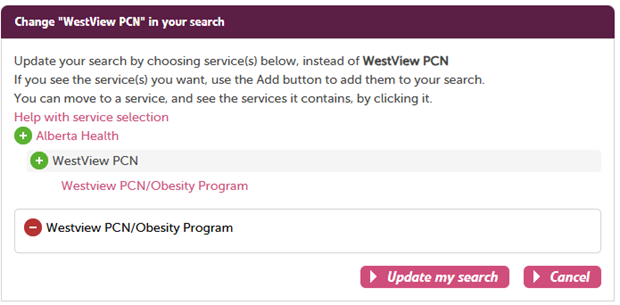
When you click "Update my search", the service you started with (Westview PCN) will be replaced by the service (or services) you added to the lower box - in this case, Westview PCN/Obesity Program
The final search result looks like this:
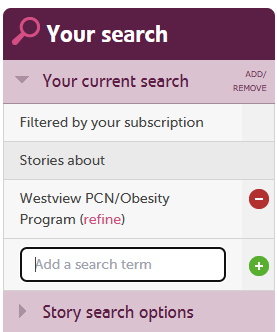
If you wanted, you could change the search again by clicking on the refine button. You can also add other services by starting this process again, put the organization name in the "add search term" box and refine as before.
Note that if you also have other filters as part of your search, they are not changed by refining a service. They will remain as part of your search, after you have finished refining the service you began with.
