When you first create a new link, it has a name and a description, but no actions (also known as "special powers").
To add actions to your new link, open the link page and go to the edit section:
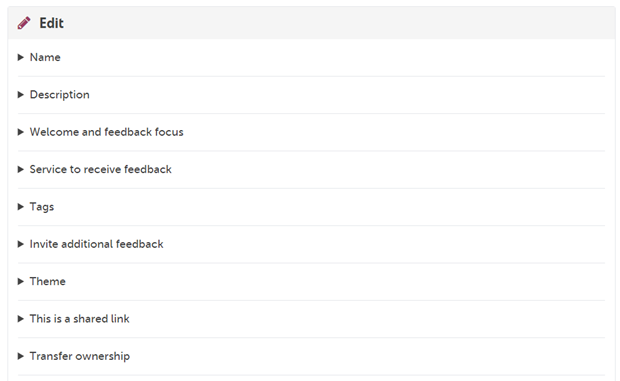
Welcome message and feedback focus
If you like, select a welcome message for people using your link. In addition, you can enter a "feedback focus" - any aspects of care you would like people to focus on in their story.
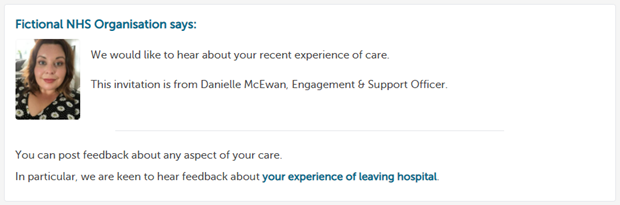
Set a service to pre-select
If you know that users of your link are likely to be sharing feedback about a particular service, you can make sure that service is pre-selected during the story-telling workflow.
Open the service section in the Edit panel and find the service to be pre-selected. You can navigate your service tree by selecting services in the list.
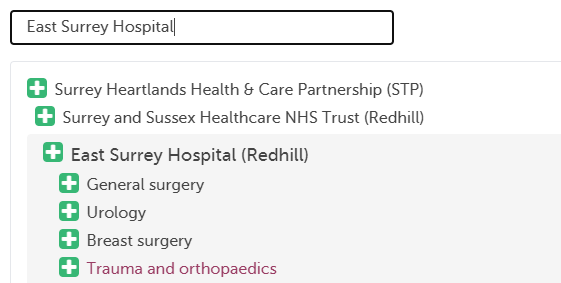
When you find the service you want, add it to the link using the "plus" icon, then save your changes.
When the link is used:
- in the standard workflow, we will pre-select your service. The author can change it or add other services as appropriate to their story
- in the kiosk workflow, the kiosk will be fixed to your service. The author won't be asked to enter a service and can't change the service the kiosk is set for
Set tags to be added to stories
If you want, you can choose one or more tags to be added to new stories told using your link.
For example, if you have a "well-baby-clinic" link, you might want to automatically add tags like "well baby" or "neonatal feedback project". You can set a tag to be added as public (everyone can see) or shared (only people in your subscription can see).
Invite an author to visit your own online survey or consultation tool
After an author submits their story, they have an opportunity to add ratings for the services their feedback is about.
Note: this feature is not currently available via the kiosk workflow.
If you want, you can customise your invitation link to invite the author to give you further feedback through your own online survey or consultation tool. To do this, open the "your survey or consultation" section in the edit panel.
In the example below we have entered some invitation text to be shown the the author, and set the link for the online survey we want the author to complete.
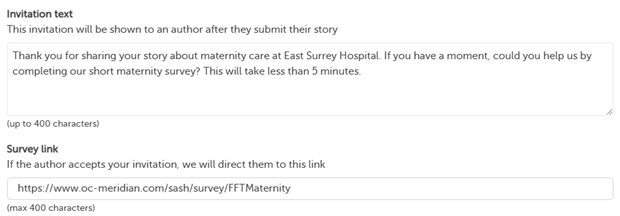 After a story author has shared a story using your link, we will show them the invitation and link them to your online survey/consultation tool.
After a story author has shared a story using your link, we will show them the invitation and link them to your online survey/consultation tool.
Learn more about hybrid workflows
Theme
You can set the "Bear" theme on your link, which will customise the workflow with monkey images. This might be appealing to younger story tellers.
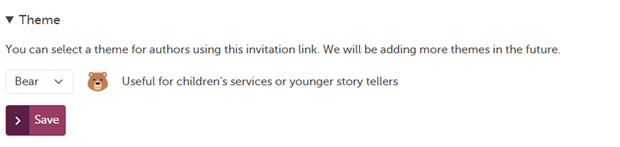
The Care Opinion bear image is visible on each page of the story telling process
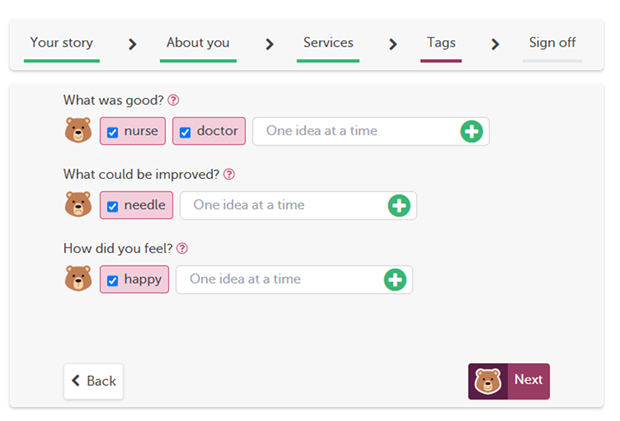 Over time we hope to be able to add more themes.
Over time we hope to be able to add more themes.
Private invitation links
By default, an invitation link is shared with everyone in your subscription.
You may want to make your link private if you plan to use it for personal feedback.
Learn more about private invitation links
